In the WordPress community, one of the most frequently asked questions is how to update your WordPress website. Should you update the WordPress core first, or should you first update the plugins or themes?
Your website should always be up to date, no matter if you are new to WordPress or want to learn more. If multiple updates are available at the same time, you should consider which to do first. Unfortunately, in a rare case, updating WordPress or a plugin can break your website. This can occur if the code contains a bug or if the update introduces a conflict with a theme or plugin.
That’s why it’s recommended that you create a backup of your site before performing any updates. You can also create a staging site where you can test the updates and catch any errors without risking your live website.
Best way to updating WordPress in this order:
- Update WordPress core
- Update your plugins
- Finally, update your theme
Update WordPress Core
Navigate to the Dashboard » Updates page and then click the ‘Update Now’ button. Even if the update takes a while, do not click on anything or go back to a previous page. You want to let the update run its course so that you do not have any issues.
Update your plugins
WordPress plugins are known for causing error messages and showing strange error codes if they are not compatible with the latest version of WordPress. So don’t forget to back up the sites before updating them.
To update plugins, go to the Dashboard > Updates page and then to the Plugins section. Here you will see a list of plugins installed on your WordPress site. Select the plugin you want to update and then click on the Update Plugins button. However, you can select multiple plugins at once. And, to do this, you have to check the Select All box from above.
Finally, update your theme
After you have updated WordPress core and your plugins, and you have checked that your website is working fine, you can update your theme if an update is available.
Once you are ready to update your theme, you can simply scroll to the ‘Themes’ section at the bottom of the Dashboard » Updates page. You can select the themes you want to update, then click the ‘Update Themes’ button. The ‘Select All’ checkbox will automatically select all available theme updates.
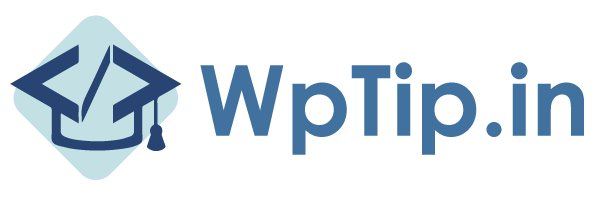

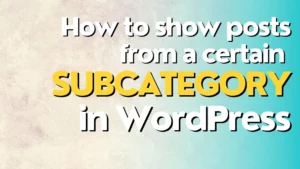
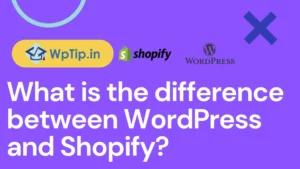
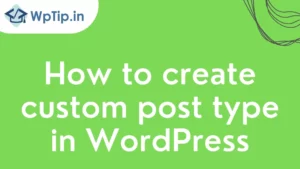
Pingback: How To Check and Update PHP Version in WordPress? - WpTip
Pingback: How to Change Your WordPress Username? - WpTip
Pingback: How To Add PODS Custom Fields in elementor builder - WpTip