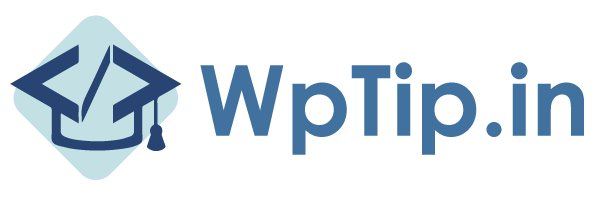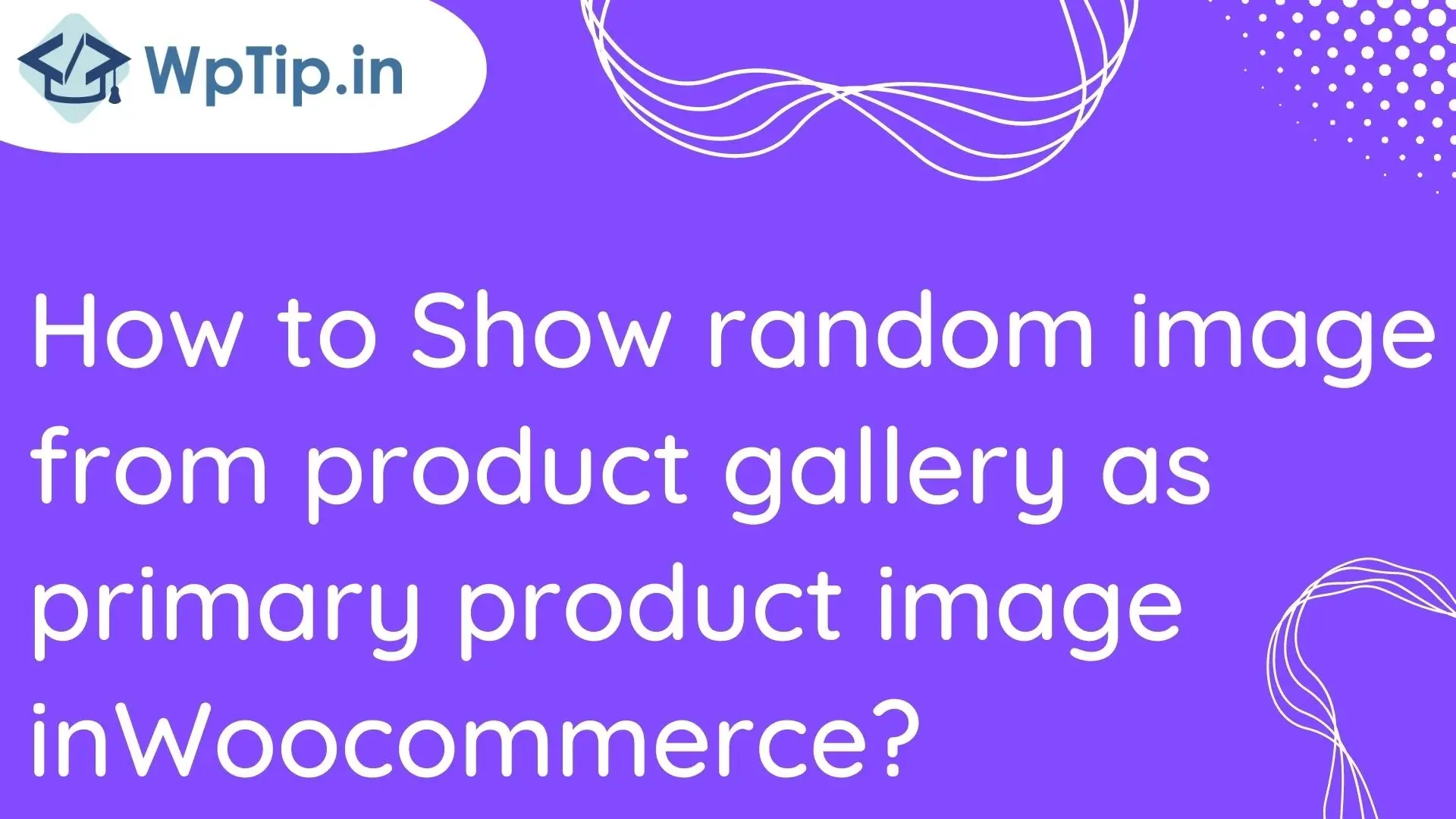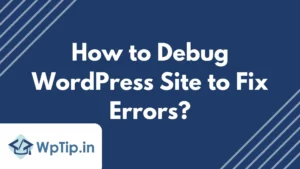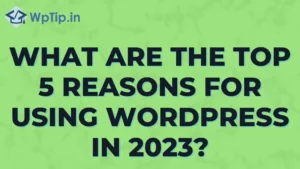To show a random image from the product gallery as the primary product image on your WooCommerce shop, you can use the following steps:
First, ensure the product images are uploaded to the product’s gallery.
Next, you’ll need to access the WordPress dashboard for your website. From there, go to Appearance > Editor.
In the editor, you’ll need to edit the “single-product.php” file, which controls the layout and content of the single product pages on your WooCommerce shop.
To display a random image from the product gallery as the primary product image, you can use the following code:
$product_id = get_the_ID();
$product_image_gallery = get_post_meta( $product_id, '_product_image_gallery', true );
$product_image_gallery = explode( ',', $product_image_gallery );
shuffle( $product_image_gallery );
$random_image_id = $product_image_gallery[0];
echo wp_get_attachment_image( $random_image_id, 'large' );
This code will retrieve the product ID, get the product image gallery, and convert it into an array. It will then shuffle the array to randomly rearrange the images and select the first image in the array as the random image. Finally, it will display the image using the “wp_get_attachment_image()” function, which allows you to display an image attachment by its ID.
You can place this code wherever you want the random image displayed on the single product page. For example, you might want to put it in the “woocommerce_before_single_product_summary” hook, which is located just before the summary area on the single product page.
if you need any help in wordpress development click here