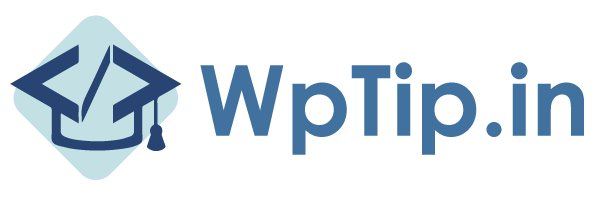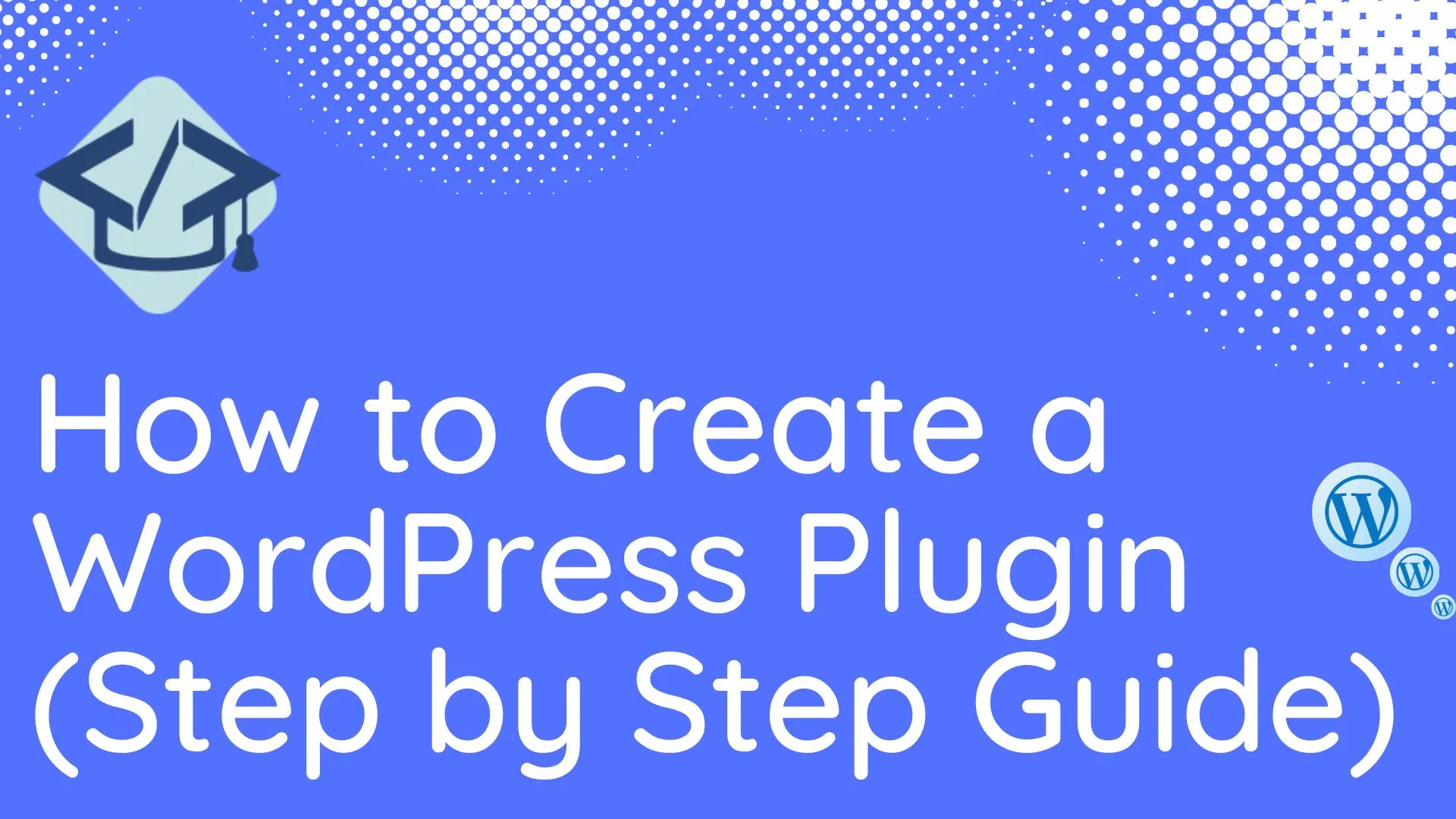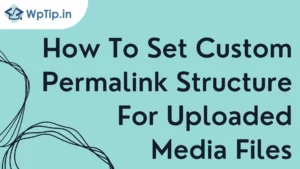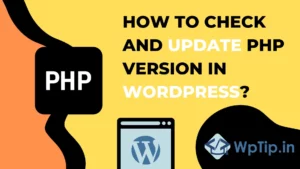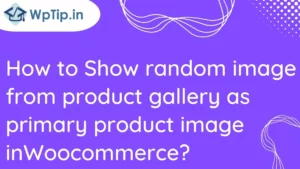To create a custom plugin in WordPress, you can follow these steps:
Step 1: create folder
Create a folder for your plugin in the wp-content/plugins directory and give it a unique name.
Step 2: plugins main file
Create a new file in the folder and name it plugin-name.php. This file will be the main plugin file and contain the plugin header information and the functions that make up the plugin.
Step 3: plugins header
Start by adding the plugin header information at the top of the file. WordPress uses this information to display the plugin name, version, and description in the plugin dashboard. The header information should be added in a block comment and should look like this:
/**
* Plugin Name: Plugin Name
* Plugin URI: http://example.com/plugin-name
* Description: A brief description of the plugin
* Version: 1.0
* Author: Your Name
* Author URI: http://example.com
* License: GPL2
*/
Step 4: Create your first function
you can start adding functions to your plugin. To create a function, you will use the function keyword, followed by the function name and any parameters it takes. For example:
function example_function($param1, $param2) {
// function code goes here
}
You can then add code to your functions to perform the desired action. For example, you could create a function that adds a new menu item to the WordPress dashboard:
function add_menu_item() {
add_menu_page(
'Example Menu',
'Example Menu',
'manage_options',
'example-menu',
'example_menu_callback'
);
}
add_action('admin_menu', 'add_menu_item');
Step 5: activate plugin
When you have finished writing your functions and adding any necessary code, save the plugin file and activate the plugin in the WordPress dashboard under the “Plugins” menu.
I hope this helps! Let me know if you have any questions.
if you need any help in wordpress development click here