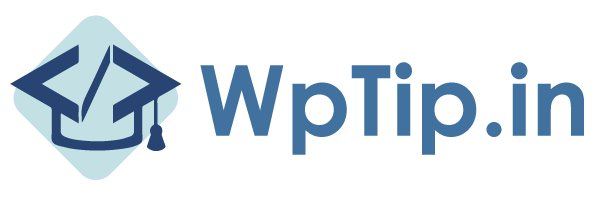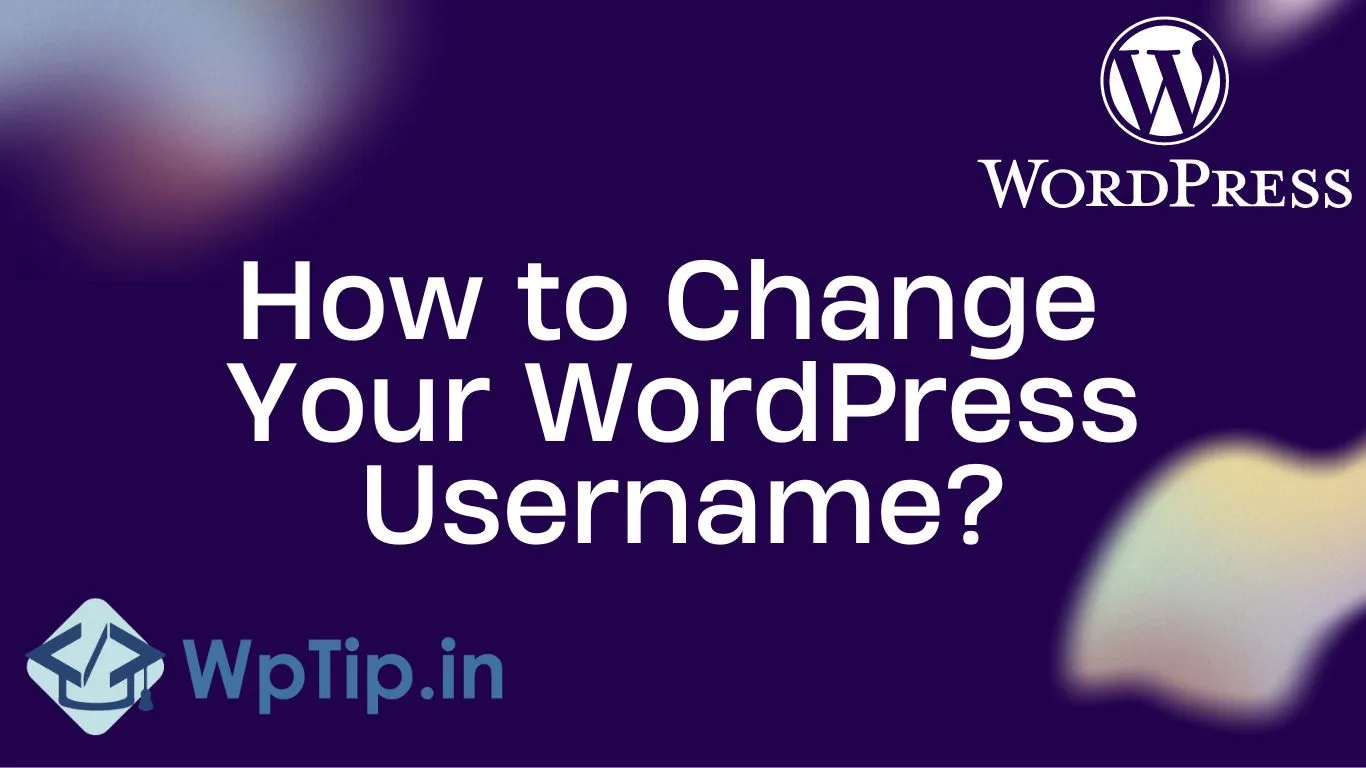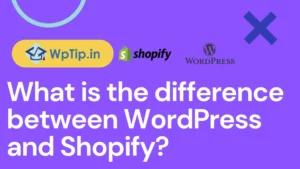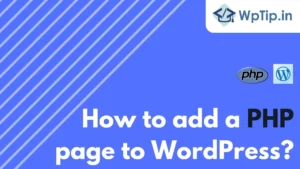Do you need a username change for WordPress? Or maybe the username of a different site guest? After creating your WordPress account, you might want to change your username for various reasons. WordPress, however, prevents you from changing your username by default.
If you have tried to change your WordPress username, the message “usernames cannot be changed” appears next to the username field.
After WordPress notified you that you could not change your username, you believed that changing your username in WordPress was impossible.
However, as with many other aspects of life, there is a workaround. It only requires knowing where to look to locate it. Fortunately, you have come to the right place if you want to learn how to change WordPress usernames.
There are three main ways to change your WordPress username:
- Create a new user to use as your default WordPress account.
- Use a plugin
- Use phpMyAdmin.
1 Change your WordPress username by creating a new user
If you want to change your username, this is the easiest way to change your username in WordPress, delete your current username and create a new one.
This is an excellent workaround to WordPress blocking you from changing your username, and it’s easy to do.
First, create a new WordPress user that has the role of administrator.
Make sure you use a different email address than the one you used to create your original username.
Next, log out of your current username. Then log back in with the username you just created. Click on users after logging in, then click on delete username under your old username.
WordPress will allow you to attribute all content to your newly created username when deleting a user. This is extremely important so you don’t lose any content when moving to a new username.
And after that, you’ll log in with your new username, and your old WordPress username will be gone entirely.
2 Use a plugin
The second way to change your username in WordPress is by using a plugin.
There are numerous username changer plugins you can use for this purpose. The plugin allows you to update your old account straight from the WordPress dashboard.
Easy Username Updater is a good choice. It’s lightweight, well-reviewed, and effortless to use. After installing a plugin, you can check options under Users > Username Updater: To change WordPress usernames.
You’ll need to press the Update button for the specific user you want to edit. Then, write your New Username, then press the Update Username button, and that’s it. You are all done.
You can do this for all your accounts and change the name if you’d like.
3 Use phpMyAdmin.
First, Open your database in PhpMyAdmin. And Click on the database name in the menu to the left. It will unfold all tables.
Then Click on the user’s table, for example, wp_users. Then Locate the user you want to change the username for and click on the Edit button.
Under user_login, you found your old username. Change the value of this with your new username. Then Click Go to save your changes. That’s it. Your username is now changed.